History
![]() Cyanogen Index
Cyanogen Index
![]() News
News
![]() Notes & Interesting Articles
Notes & Interesting Articles
![]() Products
Products
![]() Pricing
Pricing

Cyanogen "Maxim DL/CCD" Image Processing and CCD Camera Control Software, Version 2.0

Forget the intimidating manuals and complicated commands and interface; with Maxim DL/CCD very powerful CCD control and image processing capabilities are now within your reach.
MaxIm DL/CCD was developed to meet the specific needs of astronomical CCD imaging. The elegant MaxIm CCD user interface was designed by a professional engineer with years of experience with CCD imaging. The user interface provides the operator instant access to all camera (and autoguider) controls at all times. MaxIm CCD is fully integrated with the included MaxIm DL image processing package, MaxIm CCD lets you continue working with images during the course of an exposure! With the release of Version 2.0, MaxIm DL is now even more powerful.
Dual focus/expose controls permit you to adjust two preset camera settings:
- one for focusing and centering, and
- the other for taking images.
The autoguider controls are second-to-none, with advanced features including real-time guide star display, manual or automatic star selection, and declination adjustment. For the revolutionary dual-CCD cameras such as the Model ST-7 and ST-8, you can autoguide while taking image sequences or tricolor sets, no need to restart the autoguider on each exposure! Maxim CCD even works with the SBIG Model AO-7 Adaptive Optics tip/tilt module. MaxIm DL/CCD supports a good selection of other CCD camera models, filter wheels, and autoguiders too; for a complete list please see the tables below.
Version 2.0 includes support for ActiveX camera scripting, including autoguider and filter wheel control! ActiveX is built-in; no need to purchase an extra scripting package. Maxim CCD is ASCOM Compliant too!
Why use MaxIm DL/CCD? Click here to find out more!
|
| Camera Manufacturer | Model | Operating System |
|---|---|---|
| Apogee Instruments | AP, KX, SPH, AM, parallel port New! | Windows 95/98, Windows NT |
| Santa Barbara Instruments Group | ST-4 | Windows 95/98, Windows NT |
| Santa Barbara Instruments Group | ST-5 serial New! | Windows 95/98, Windows NT | Santa Barbara Instruments Group | ST-5C | Windows 95/98, Windows NT |
| Santa Barbara Instruments Group | ST-6 | Windows 95/98, Windows NT |
| Santa Barbara Instruments Group | ST-7, ST-7E | Windows 95/98, Windows NT |
| Santa Barbara Instruments Group | ST-8, ST-8E | Windows 95/98, Windows NT |
| Santa Barbara Instruments Group | ST-9E New! | Windows 95/98, Windows NT |
| Santa Barbara Instruments Group | ST-237 | |
| Santa Barbara Instruments Group | AO-7 New! | Windows 95/98, Windows NT |
| Celestron | PixCel 255 | Windows 95/98, Windows NT |
| Celestron | PixCel 237 | Windows 95/98, Windows NT |
| Finger Lakes Instruments | Contact FLI for information | Windows 95/98 only |
| HiSIS | HiSIS-22 | Windows 95/98 only |
| Starlight Xpress | MX5 | Windows 95/98, Windows NT New! |
| Starlight Xpress | MX5-C (single-shot color) | Windows 95/98, Windows NT New! |
| Starlight Xpress | HX516 | Windows 95/98, Windows NT New! |
| Meade | Pictor 208XT | Windows 95/98, Windows NT |
| Meade | Pictor 216XT | Windows 95/98, Windows NT |
| Meade | Pictor 416XT Serial SCSI New! | Windows 95/98, Windows NT |
| Mead | Pictor 1616XT Serial SCSI New! | Windows 95/98, Windows NT |
| Filter Wheel Manufacturer | Model | Notes |
|---|---|---|
| Santa Barbara Instruments Group | CFW-8 | Control via SBIG ST-5/6/7/8/9 or parallel port |
| Santa Barbara Instruments Group | ST-5C/ST-237 Internal Filter Wheel | Also supports PixCel 255, PixCel 237 |
| Santa Barbara Instruments Group | CFW-6A | Control via SBIG ST-6/7/8/9 |
| Homeyer | MFW Filter wheel | Control via SBIG ST-5/6/7/8/9 or parallel port |
| Optec | Filter wheel | Control via SBIG ST-5/6/7/8/9 or parallel port |
| Meade | Pictor 616 Filter Wheel | Control via Pictor 416XT or 1616XT |
| Direct PC Parallel Port Control | SBIG, Homeyer, Optec models | Windows 95/98, Windows NT New! |
| Third-Party Plug-In Drivers | Available From | Notes |
|---|---|---|
| Integrated Scientific Imaging Systems | from ISI | Filter wheel and camera support available; contact ISI to obtain drivers |
| Custom Camera Plug-In Kit | Company Seven or Cyanogen | Kit includes sample "DummyCCD" driver, with source code. Also supports filter wheels and autoguiders. |
| More To Come! |
"...offers complete control of the CCD experience, from image acquisition to final processing, in a single application"
"Far and away the best CCD control and image processing program for Windows 95." - Dave Harvey, University of Arizona
"After many years of using many image processing programs, I find that MaxIm DL is the fastest for calibrating and processing my images.
"It's a wonderful camera control package. For the first time in two years I'm beginning to feel that I am in control of the camera, and not vice versa."
"Maxim DL/CCD has been working wonderfully. I find the program intuitive...
- Sky & Telescope magazine, December 1998
Read the Sky & Telescope Review
Maxim DL has saved me a lot of time." - Tim Puckett
- Larry Denmark
Imaging sessions are now much more productive" - Dan Knauss
Contents Copyright 1994-2000 Company Seven and Cyanogen Productions All Rights Reserved


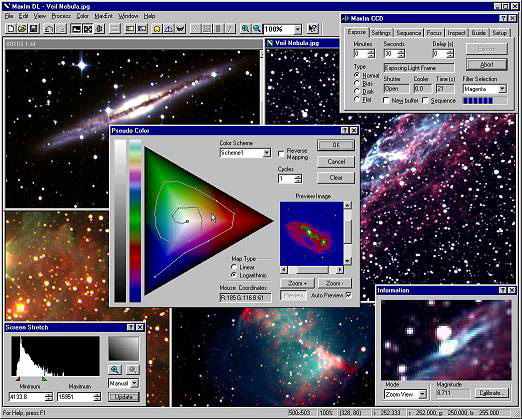
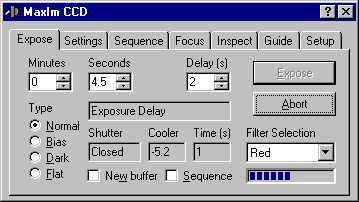 Left: Maxim CCD Control Box Window (within Maxim DL).
Left: Maxim CCD Control Box Window (within Maxim DL).
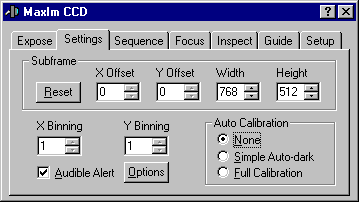 Right: Settings Window.
Right: Settings Window.
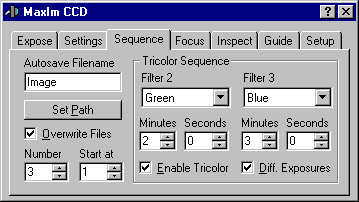 Left: Sequence Window.
Left: Sequence Window.
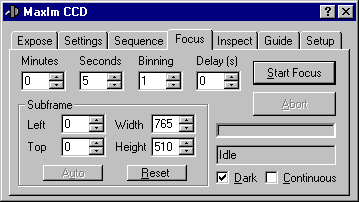 Right: Focus Window.
Right: Focus Window.
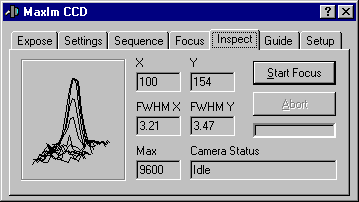
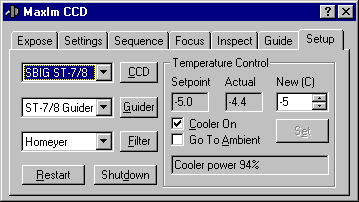 Right: Setup Window.
Right: Setup Window.