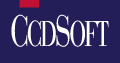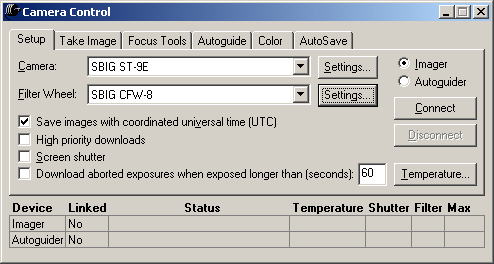Announcement
CCDOPS v. 5 incorporated in
CCDSoft Version 5
January 12, 2001
For some time SBIG has been soliciting suggestions from our users for improvements to CCDOPS software. Although CCDOPS is by most accounts the best camera control software available for free with an astronomical camera, we wanted more and so apparently do our users. It quickly became apparent to us that we needed an entirely new software package that offered much more than camera control. We wanted better image processing functions, better astrometry functions, ability to display multiple images, ability to autoguide throughout a color grab sequence or auto grab sequence, better calibration and autoguiding routines, etc. Because of our close association with Software Bisque over the years, we approached them to write our new software. Fortunately for SBIG (and for SBIG users) it just so happened that Software Bisque was also getting ready to make some major improvements to their CCDSoft software package about the same time. SBIG and Software Bisque decided to pool resources and jointly produce one software package that will have both the improved camera control functions that we wanted in CCDOPS version 5 plus the improved image processing and analysis functions that Software Bisque wanted in the next major upgrade to CCDSOFT. The result is CCDSoft version 5.
It should be noted that the Beta version does not have some of the features that we are planning to include simply due to the time constraints. For instance, some features that we are planning to implement in future updates include the following: scripting capability, AO-7 support, simultaneous ST-4 autoguiding support, STV support, FWHM indicator in focus mode, frequency content (sharpness) indicator in focus mode as well as other features and functions. These updates will be provided for free to registered users. The final release version of CCDSoft version 5 will list for $349.00 from Software Bisque, but an upgrade for $99 will be available to anyone with a previous version of CCDSoft or CCDOPS ver 4.xx. CCDSoft version 5 will be included for free with all SBIG cameras beginning in April, 2001, but anyone who purchased an SBIG camera since January 1, 2001, may, upon presentation of proof of purchase, request a copy at no charge.
Here is the Beta Release information from Software Bisque:
|
|||
We would like your comments and feedback on this new release. Click on the link below if you are interested in beta testing CCDSoft version 5. The CCDSoft beta version will on be supported only on the "CCDSoftV5" eGroups newsgroup. If you have problems, questions, or requests related to CCDSoft version 5, please visit www.egroups.com and subscribe to the CCDSoftV5 newsgroup. We really appreciate your input! Things to consider before downloading the CCDSoft beta release:
|
[Click Here To Go to Software Bisque's Download Page for CCDSoft V5 Beta] |
|
|
CCDSoft's Camera Control Window: Setup Tab |
Camera control Color tab for acquiring color CCD images. Take any number of LRGB images — with any number of Luminance, Red, Green, and Blue channels, all while autoguiding. For example, automatically acquire the data for a series of 3 LRGB images composed of 6 L channel images, 4 R, 5 G and 10 B images. The file name of the automatically saved image contains the color channel information.
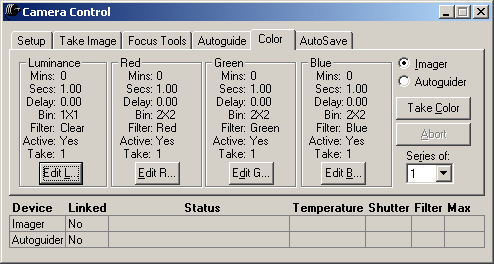
CCDSoft's Camera Control Window: Color Tab
Intuitive control of Autoguider.
Continuously autoguide while collecting images (take multiple exposures - LRGB channels, etc.).
Autoguider treated equal to Imager. The software does not impose upon you what can do with the Autoguider as compared to the Imager.
It is possible to have your autoguided images being reduced while autoguiding (useful when autoguiding on a really faint, faint, object and you need to apply a 20+ dark frames).
All of the Imager's options are accessible for Autoguiding.
Easily “Take Image” with Autoguider.
Easily focus the Autoguider.
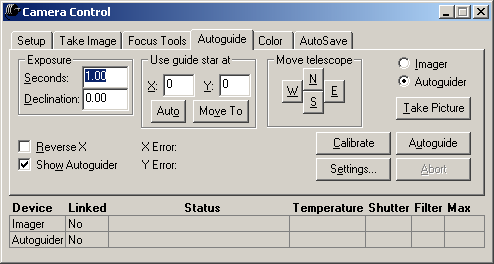
CCDSoft's Camera Control Window: Autoguide
Tab
Camera control is integrated with Image Reduction "groups" (images can be reduced during acquisition — post acquisition reduction is also possible).
“Hold down” relay buttons to move (slew) your telescope.
Camera status is always displayed on the Camera Control window and status contains detailed status descriptions.
Image Reduction groups — save n number of different groups of reduction frames (bias, dark, or flat frames).
Temperature is always displayed for both the Imager and Autoguider.
Easily switch between Autoguider/Imager control.
All autoguiding functions available to Imager and all Imager functions available to Autoguider.
Easily move telescope to center your desired object (“hold down” buttons).
Easily move guide star to any pixel on your CCD.
Easily Autoguide with the Imager.
Simultaneously autoguide with two cameras!
Real-time button for moving telescope! The duration depends on how long you hold down the button.
Vector-based autoguiding allows the CCD detector to be oriented at any angle during autoguiding.
Graphically view Autoguider calibration results. Excellent debugging tool.
Autoguiding is computed based on speeds for all four independent axes North, South, East and West.
Use a Filter wheel on Autoguider!
In conjunction with TheSky, the telescope's declination is automatically accounted for when calibrating Autoguider and Autoguiding.
When CCDSoft is used in conjunction with TheSky, images automatically have right ascension, declination and the object's named stamped in the FITS header.
In conjunction with TheSky, AutoSave images automatically use the target object's name as part of the file name.
Improved menu layout.
Automatically retrieve a comparison Digitized Sky Survey image for any of your Fits images that contain the World Coordinate System.
Integration with TheSky
CCDSoft version 5 becomes even more powerful when used in conjunction with TheSky Astronomy Software. Here are many of the integrated features.
The FITS header is automatically saved with the following parameters:
Telescope’s current right ascension and declination.
Telescope’s current altitude and azimuth.
Object Name.
Longitude.
Latitude.
Julian Day.
Acquired images are automatically saved with object name as part of the file name (for example, 0000001.HorseHeadNebula.FIT)
AutoAstrometry/Add World Coordinate System performs automated astrometry and automatically adds the World Coordinate System to the FIT header.
The telescope's motorized focuser can be adjusted from within CCDSoft.
During a slide show, images acquired by CCDSoft (for example, images that have the right ascension and declination or object name in the header) have the corresponding object “found” in TheSky! If TheSky’s Object Information dialog box shows the Multimedia tab, a thumbnail image of the object is shown for quick and easy comparison (great for supernova searches).
TheSky is launched automatically when CCDSoft needs services provided by TheSky (for example, AutoAstrometry/Add WCS).
Slew your telescope directly from a CCDSoft image once “AutoAstrometry/Add World Coordinate System” has been performed. Excellent for centering. Merely right click the desired object in your image and click the “Slew To" command. Centering objects has never been easier.
Differing declinations are automatically accounted for when calibrating and during Autoguiding.
Once “AutoAstrometry/Add WCS” is performed, click Tools | Star Chart to have an TheSky automatically generate the exact star chart (that is, a star chart that has the same date, time, location, rotation, right ascension, declination and scale) and display this star chart in CCDSoft. Great for research and discovery work.
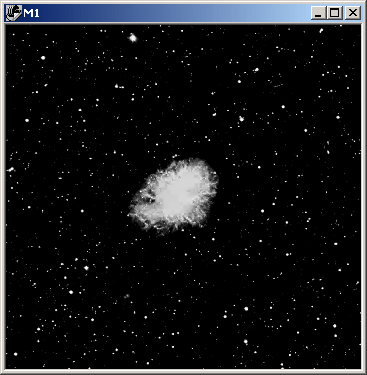
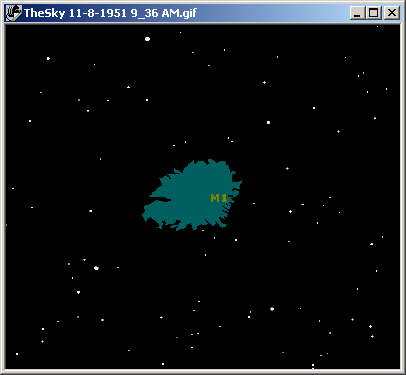
CCDSoft's Sky Chart Feature - Crab Nebula From the DSS (left) And Matching Sky Display (right)
Data Analysis
By simply
choosing a folder(s) of FITS images you can perform numerous types of data analysis on the
images. These functions all tap the extensive database resources of TheSky Level IV. Perform
AutoAstrometry and add World Coordinate System data to the image. Once added, equatorial
coordinates of every pixel in the image is always available. CCDSoft's
AutoAstrometry Window Create an
“inventory” of all celestial objects on the image with x,y position and
magnitude. Perform
comparative searches by aligning (sub-pixel translation and rotation) images and blinking
them. Minor Planet
search function finds moving objects on a series of three or more images, even with
extremely faint objects. Supernova
search function zooms to galaxies present on the image for further inspection. Automatically
generate reports in the format required by the Minor Planet Center (MPC). Generate Light
Curves (in both text and graphical form) of both Variable Stars and Minor Planets. Simply
click on the various graphed points to view the corresponding image. The Minor planet
position is computed by TheSky. CCDSoft's
Histogram Window (Wide) CCDSoft's
Histogram Window (Small) Using the new Color tab in the Camera
control window to acquire color images, its easily combine them. The red, green and blue
channels can even acquired at different bin modes than the Luminance channel. View and edit the FITS file headers. Add or change or
delete keyword values. CCDSoft's
FITS Header Editor
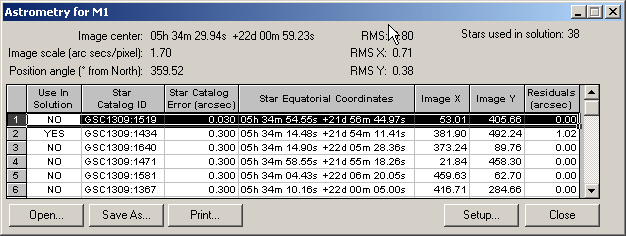
New Histogram Window
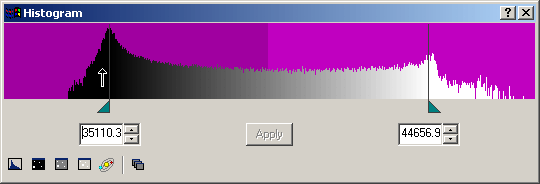
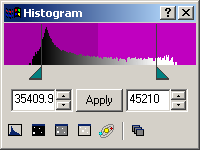
LRGB Combine
FITS Header Editor
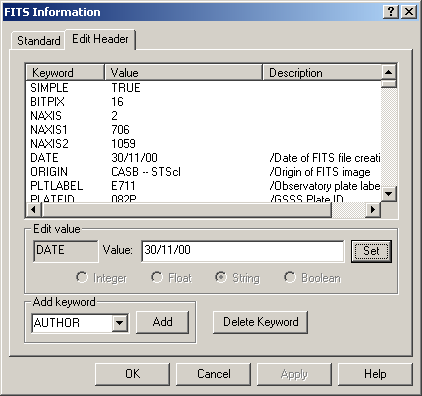
Image Reduction