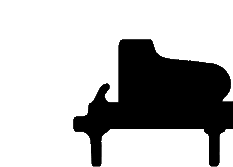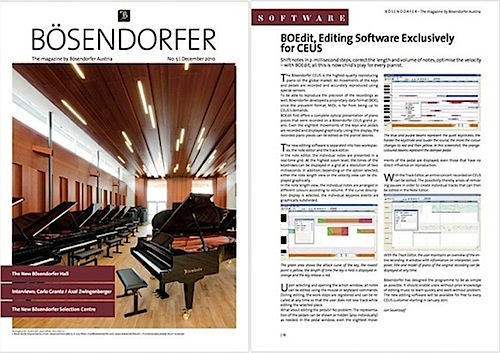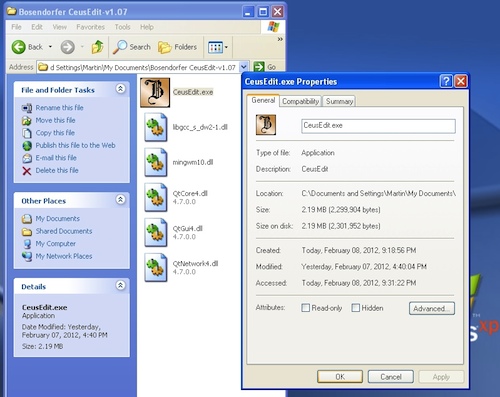Home Page ![]() Audio & Video Files
Audio & Video Files ![]() CEUS
CEUS ![]() Image Gallery
Image Gallery ![]() Interesting Articles
Interesting Articles ![]() Links
Links ![]() History & Specifications
History & Specifications

-
BOEdit: CEUS File Editing Software
"the capability to edit recorded notes and tracks while preserving the full expressiveness of even the most talented pianist"
This chronicles my own brief introduction to "BOEdit", the CEUS file editing software under development in 2010-2012. I am not a software expert, web developer, or music editing Guru, so consider this only a brief look at this new software from an enthusiasts perspective. There is not yet any factory-issued documentation for this software. So I hope this encourages fellow CEUS-equipped piano owners to explore more about what the CEUS can do, and will encourage L. Bösendorfer Klavierfabrik GmbH to continue development of such add-ons for us.
The CEUS: in the Fall of 2005 I first learned about CEUS, a new computerized reproducing piano system developed by L. Bösendorfer Klavierfabrik GmbH working in collaboration with the Austrian engineering firm TVE Electronic Systems and with the Vienna University of Technology. CEUS was designed for two purposes: 1. to record performances on the piano, and 2. have the piano replay the performance in the highest possible fidelity. CEUS would expand upon Bösendorfer's prior experience, while incorporating advances of technology that provide higher fidelity, networking, and editing software.
The CEUS system creates music performance data that is stored in a digital format as a ".boe" file. This is not merely an analog or digital recording of the audio track, but this is instead digital data of the performance keys and pedals sequence and timing to a very high resolution. Being digital in nature, when copying data from one CEUS piano to another, or from one storage device (hard disk, Memory Stick, etc.) to another then no information is lost or inadvertently modified. The digital recording data files in .boe format may be shared on the Internet, or transmitted by E-Mail, or imported from other devices for example. Elsewhere that performance can be played back and recorded by audio microphones, at any studio that has a similar CEUS piano. Incidentally, the choice of the .boe file extension was a bit confusing to me since that was already in use by the Microsoft Corporation Outlook Express Backup File; I thought a better choice might have been something that had not already been assigned, possibly such as .ceu for example.
In 2009 my own Imperial Model piano was retrofitted with the CEUS at L. Bösendorfer Klavierfabrik GmbH in Vienna, arriving home just in time for the New Year 2010; for more about this refer to the section Bringing CEUS Into My Home of my CEUS overview page.
-
Basics of Operation: The Layout
When CeusEdit.exe is launched the software opens with the BOEdit Note Editor window. When launching the application for the first time a smaller window pops up to allow the user to select their preference of either Deutsch (German) or English; I selected English then the software is restarted in English. The software will start again in the future with the prior language selected as the default; in order to change the language one can draw down the Language menu to change the preference, this requires restarting again of course. To select the workspace simply draw down the 'File' menu to select either the Note-Editor or Track-Editor workspaces. It is in the File menu where one can select to import a file, save as, or recall and load into BOEdit a file that was last being edited. The File menu also includes Close Editor to exit out of the current editor and go to the editor screen in the back ground, and Exit to completely quit BOEdit; a nice touch.
The remaining Edit, View, Notes, Locator menus of Note Editor relate to the editing functions, as do the icons below the top level menus. Selecting the Info menu brings up About BOEdit that in turn brings up the info window with the software name, version, and URL http://www.bosendorfer.com; I wish they would also include some mention there about year or date of release. The lower of the two Info menu choices brings up About QT, that explains how BOEdit employs a version of Qt, a C++ software development toolkit licensed from Nokia.
The user selects the BOEdit functions is either by menu choices, by clicking on icons, or dragging and selecting with a mouse. A number of menu choices have shortcut keys affiliated with them too however, these tend to be choices seeking status or information. BOEdit does not associate shortcut keys with operations that may edit the file, this is just as well since it reduces the possibilities of accidentally 'fat-fingering' some keys that make changes you did not intend to make or notice.
To get some sense of how BOEdit is arranged, look at how the Note Editor screen appears when the software is first launched. This is shown below and without maximizing the window to reveal some of the additional menu item icons. The menu and icons are explained in German in the column at far left, while at right is the English labeled version:
|
German Top Level Menus:
Datei Icons (left to right):
Zeilenwechsel und Verschieben At lower left are foot pedals:
Dämpfer |
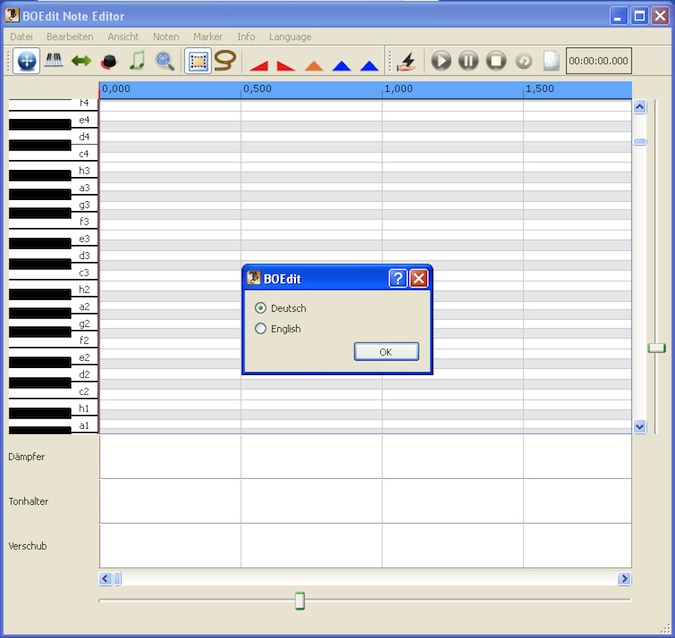
BOEdit Note Editor window as it opens up the first time, you select the language Mouse over the above image to see German and English menus |
English Top Level Menus:
File Icons (left to right):
Transpose and move At lower left are foot pedals:
Sustain |
Below is how the Track Editor screen appears, since the terms are similar as those in the above menus I only show the complete Track Editor window thus revealing the additional menu item icons that were not visible in the image shown above of the Note Editor window.
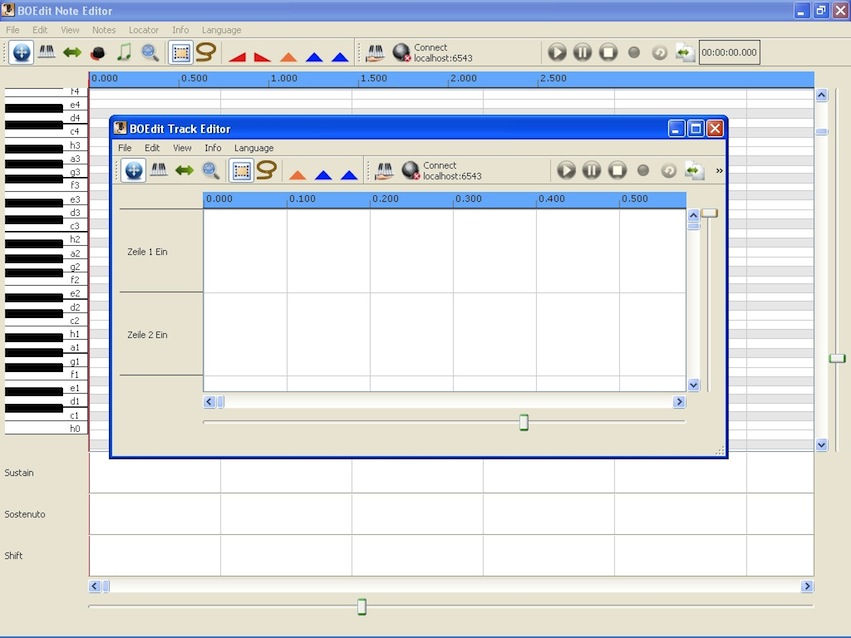
BOEdit Track Editor in english, as it first appears opened over the Note Editor window (125,457 bytes). Click on the above image to see the enlarged view (196,098 bytes). |
English Top Level Menus:
File Icons (left to right):
Transpose and move
At lower left are German, to be
Line 1 |
The user's preference of resizing the window is recalled when starting BOEdit again. So if you finished your last session with the Note Editor window open, and maximized to fill the entire display screen, then BOEdit with open with the Note Editor window open again to fill the entire screen. If you are working in one Editor then open the other, then the second screen will open at the original default size. The software always opens with Note Editor in the foreground, it does not open with Track Editor in the foreground.
To personalize the screen to be more comfortable for you both of the Icon menu bars in Note Editor and Track Editor windows can be selected with your computer mouse, then dragged to either side or to below the editing work space portions of the screen. You could have one editing icon bar at left, the other at the bottom left or right or center for example.
Basics of Operation: Load A File
In order to edit a .boe file one must first select the file either from the local computer that is hosting the file or from a networked device. That source of the .boe file can be the CEUS-equipped piano, a networked storage device, flash drive, etc. When selecting the Open Boe File menu a popup window appears, in this window the user selects where BOEdit should look to find the desired file, and also what type(s) of data files to seek out. BOEdit, in its current version shown here, only opens a file with the .boe extension. BOEdit can not open MIDI or other music data files, nor does any other option than BOE files (*.boe) appear in the Files of type menu. In the example at right we are seeking out any BOE files (*.boe) that would be found in my piano's CEUS files storage hard drive through its wireless local area network; hence "Combo-Data (E) on Combo WLAN (Pc-combo).
Once I am within the CEUS hard drive, I can select the desired directory. Below at right is the content of my CEUS system directory, as delivered from the factory after the original installation.
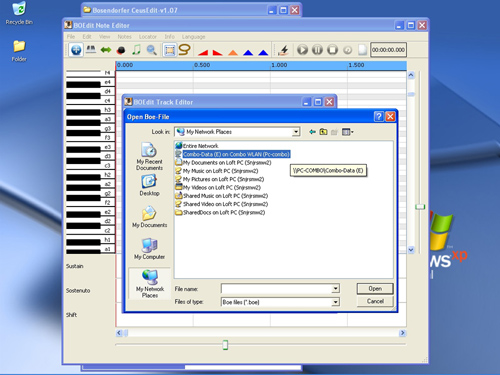
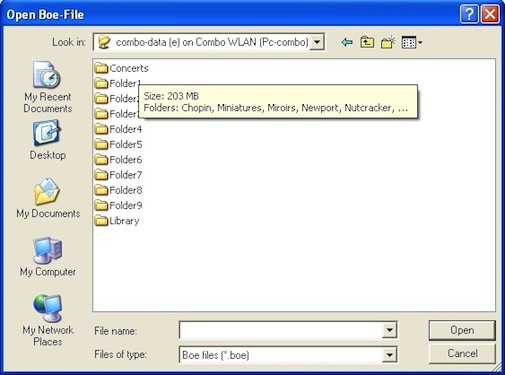
Above: selecting the device on my network from which we will load the file. BOEdit has been instructed by me to look for only .boe type files.
At left shows the screen when selecting the device on my network. At right the arrangement of my CEUS directory with 'Concerts' directory info shown.
Click on the images to see an enlarged views (256,182 and 78,655 bytes).
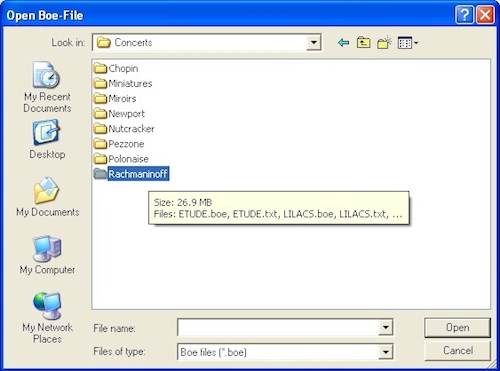 Consider for example, in my first exploration of BOEdit I selected to load 'Concerts/Rachmaninoff/ETUDE.boe. I immediately save the original file as a copy under some other name so that I could work on the copy and not tamper with the original. I might name the working file something like ETUDE_1.boe or ETUDE_bakl.boe so as not to confuse it with the original.
Consider for example, in my first exploration of BOEdit I selected to load 'Concerts/Rachmaninoff/ETUDE.boe. I immediately save the original file as a copy under some other name so that I could work on the copy and not tamper with the original. I might name the working file something like ETUDE_1.boe or ETUDE_bakl.boe so as not to confuse it with the original.
Right: screen of the directory 'Concerts' showing the subdirectory 'Rachmaninoff', containing the file I will select ETUDE.boe.
Click on the image to see an enlarged view (152,903 bytes).
You might name a new file by name of the performer, some code for the date, and content or some number or letter reference for that particular take. So for a performer Andre Previn, recording a first take on 11 February 2012 I might name the file previn120211a.boe for example. You can use any code system to keep the name manageable and logical, though it might help to also keep a text file or spreadsheet on a universally accepted format such as Microsoft Excel, with the details of each track and progressive editing notes. Keep in mind you may need to recall the information some decade or more later, so keep data in some format that is likely to be readable then.
CAUTION
As mentioned previously, drawing down the File menu provides the option select to import a file, save as, or recall and load into BOEdit a file that was last being edited.
-
Basics of Operation: Select Output Or Playback Device
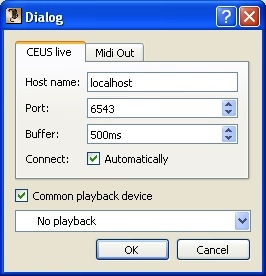 As one is editing the .boe file it will be helpful to be able to listen to the impact of the editing choices, in order to do so BOEdit allows one to select the output device as any one of the following: No Playback, or CUES live, or Midi Out. The output can play either through a CEUS piano or through a MIDI device that is connected to the personal computer or on the network. My personal sense of it is that causal or major edits that are quite obvious to the ear, one cam play back through the MIDI device. But for comprehending the subtleties of any edit there is no substitute for having it play back on the piano.
As one is editing the .boe file it will be helpful to be able to listen to the impact of the editing choices, in order to do so BOEdit allows one to select the output device as any one of the following: No Playback, or CUES live, or Midi Out. The output can play either through a CEUS piano or through a MIDI device that is connected to the personal computer or on the network. My personal sense of it is that causal or major edits that are quite obvious to the ear, one cam play back through the MIDI device. But for comprehending the subtleties of any edit there is no substitute for having it play back on the piano.
In order to select the output device, first load a .boe file into BOEdit. Move your mouse to the icon bar and click on the default CEUS live icon ![]() of a hand holding the piano keyboard to bring up the Dialog pop-up window. It will be in this window where you can select the Host name and the playback device, either CEUS Live or Midi Out, or No playback.
of a hand holding the piano keyboard to bring up the Dialog pop-up window. It will be in this window where you can select the Host name and the playback device, either CEUS Live or Midi Out, or No playback.
The CEUS live icon changes to show a hand holding something resembling a lighting bolt ![]() if you select no playback. If you select Midi Out then the CEUS live icon changes to show a hand holding a treble clef.
if you select no playback. If you select Midi Out then the CEUS live icon changes to show a hand holding a treble clef.
Right: clicking on the 'CEUS live' icon brings up this Dialog pop-up window, here you select a playback preference.
Mouse over the image to see the view as it appears when selecting the 'CEUS live' option.
Can one perform on a MIDI device and simultaneously have that recorded by the BOEdit? No, but there is plenty of suitable software that will allow you to record off a MIDI device, then save that performance and edit it within third party software.
Again, I am not setting out here to write a complete english operating manual for BOEdit so for additional information about how to use BOEdit please refer to the documentation that will be provided by the factory with the release versions of the software.
-
CAUTION

 For countries or regions where the quality of the AC service is variable, then one may install an AC Line Conditioner or an Isolation Transformer, this should be connected to an outlet with a tested isolated grounding. This is used to convey electrical AC power to some equipment or device circuit while isolating the powered device(s) from the AC power source, usually for safety. Isolation transformers protect against electric shock, suppress electrical noise in sensitive devices, or transfer power between two circuits which must not otherwise be connected together. The Isolation Transformer may be either a stand alone appliance (shown at right) plugged into an AC main then feeding the device(s) to be protected, or it may be a device wired into the AC distribution circuits.
For countries or regions where the quality of the AC service is variable, then one may install an AC Line Conditioner or an Isolation Transformer, this should be connected to an outlet with a tested isolated grounding. This is used to convey electrical AC power to some equipment or device circuit while isolating the powered device(s) from the AC power source, usually for safety. Isolation transformers protect against electric shock, suppress electrical noise in sensitive devices, or transfer power between two circuits which must not otherwise be connected together. The Isolation Transformer may be either a stand alone appliance (shown at right) plugged into an AC main then feeding the device(s) to be protected, or it may be a device wired into the AC distribution circuits.
Left: APC brand Isolation Transformer front and back views.
Right: Tripp-Lite brand Isolation Transformer front and back views.
In areas where AC power can drop out then you can use a Uninterruptible Power Supply (UPS), that provides that there will be no lapse of continuous power to the connected device if the AC Mains/wall current is discontinued. Some UPS's incorporate surge protection and/or line filtering circuitry to protect the attached device from current fluctuations or nearby lightning strike and/or to insure a highly perfected current, free of noise or voltage fluctuations, is delivered to the connected appliance. With loss of Mains power the attached accessories are automatically switched over to run off the rechargeable batteries through a power supply that provides AC power out; this allows the user of the computer to save any edits and perform an orderly shut-down of BOEdit and the computer.
Reliable makers of these devices include APC and Tripp-Lite for example.
-
Hopes, Wants:
CEUS Remote Control? As a recreational owner of a CEUS piano I hoped for some capability to remotely control the CEUS equipped piano, some way to control CEUS from a laptop alongside the piano for example rather than to have to navigate the push-button interface at the piano's Fallboard. Ideally I would be able to power-on my CEUS piano, then go to my computer, connect to the CEUS (as one can now do even wirelessly), then direct CEUS to play a list of songs in the order I prefer. I could collect on the software 'Dinner Music' for example, bring it up on the software, then select to play. It would be nice to even allow one to remotely change the volume of the CEUS, or pause and play in the middle of a selection. So when BOEdit was announced I was very eager to see what this new software could do. As it turns out, this is 'working' software, software for a professional or perfectionist amateur to edit .boe files, one at a time. While it is conceivable that one could paste one song after another into the track editor to compile that desired playlist and save it by whatever title one wishes, this is not really the purpose of BOEdit. I hope L. Bösendorfer Klavierfabrik GmbH or some enthusiast can either come up with a new software to do this, or possible develop yet a third workspace for BOEdit; possibly something like 'Performance Arranger'.
Plug-Ins? It might be interesting to see if a software system of 'plug-ins' could be developed, even by third parties, that could add capabilities to BOEdit. For example, someone might develop a CEUS translator plug-in that would translate MIDI data into a .boe format; of course the subtleties of the performance that can only be captured on the CEUS would no be there to import. Or one might develop a plug in to allow all of BOEdit to be launched within a more complicated, professionally-oriented music editing and composing software suite.
It is possible that in time the .boe file standard may be even more widely adopted, so that some of the more capable third party music editing and recording software too will be able to read and work with the .boe data. In time L. Bösendorfer Klavierfabrik GmbH or some third-party software developer may add to BOEdit the capability to provide synthesized playback of .boe files directly out of speakers attached to the PC.
I will add more information to BosendorferImperial.com about this development as BOEdit becomes more readily available, and as I become more familiar with it.
- CEUS Reproducing System Of My Bösendorfer Imperial 290 Piano color illustrated article written by the author of this site to help him and others what the CEUS system is and how the owner came to have it installed in his own Imperial Piano by by L. Bösendorfer Klavierfabrik GmbH at Vienna.
- Bösendorfer CEUS File Organization and Networking color illustrated article written by the author of this site to help him and others better comprehend the file organization structure of the CEUS, how to connect to CEUS by means of Straight Through or Cross Over cables, by Wireless, and how to access the CEUS on a network.
 Bösendorfer, No. 3 | November 2008. This color illustrated twenty (20) page periodical contains numerous articles including interviews with András Schiff and also with Ildikó Raimondi, news about the opening of the Bösendorfer flagship store in Tokyo, articles about piano manufacturing and maintenance. Of particular interest here is the article "CEUS Master Class at the Salzburg Mozarteum" explaining the Austrian-Chinese Music University Project where a networked master class was conducted between the Mozarteum University in Salzburg and the China Conservatory in Beijing with two Bösendorfer CEUS computer grand pianos. Contents copyright Feb. 2009 by L. Bösendorfer Klavierfabrik GmbH. Provided as an Adobe .pdf file (4,751,468 bytes).
Bösendorfer, No. 3 | November 2008. This color illustrated twenty (20) page periodical contains numerous articles including interviews with András Schiff and also with Ildikó Raimondi, news about the opening of the Bösendorfer flagship store in Tokyo, articles about piano manufacturing and maintenance. Of particular interest here is the article "CEUS Master Class at the Salzburg Mozarteum" explaining the Austrian-Chinese Music University Project where a networked master class was conducted between the Mozarteum University in Salzburg and the China Conservatory in Beijing with two Bösendorfer CEUS computer grand pianos. Contents copyright Feb. 2009 by L. Bösendorfer Klavierfabrik GmbH. Provided as an Adobe .pdf file (4,751,468 bytes).
 CEUS USER'S GUIDE, v 1.34. This color illustrated fifty-three (53) page operating guide for the CEUS with operating system. CEUS is so capable a system that one should read the documentation and carefully explore the possibilities, there will be a learning curve. Contents copyright L. Bösendorfer Klavierfabrik GmbH. Provided as an Adobe .pdf file (1,020,162 bytes).
CEUS USER'S GUIDE, v 1.34. This color illustrated fifty-three (53) page operating guide for the CEUS with operating system. CEUS is so capable a system that one should read the documentation and carefully explore the possibilities, there will be a learning curve. Contents copyright L. Bösendorfer Klavierfabrik GmbH. Provided as an Adobe .pdf file (1,020,162 bytes).
For Further Reading:
Contact the owner of this piano.
Contents © 2000-2012 Martin Cohen and L. Bösendorfer Klavierfabrik GmbH, All Rights Reserved